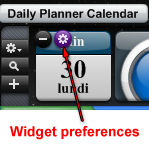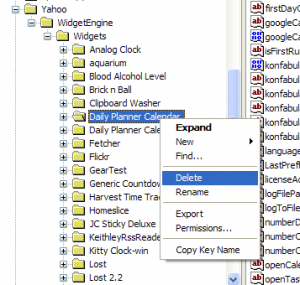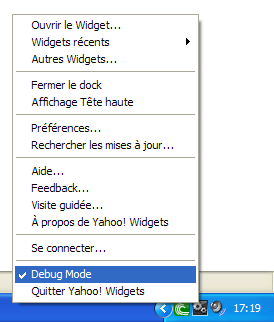Lost your widget?
Monday, June 30th, 2008Now and then it might happen that one of your Yahoo! widgets disappears, and no matter what you try – uninstalling the widget, the engine, restarting the computer, etc. – it won’t come back.
When this happens, there are a number of things you can try to get it back:
» Use Widget Cleaner
This is the simplest solution. Just close the widget then clear the widget preferences using Widget Cleaner. This will reset all the widget preferences to their initial values, including the dimensions and positions of the windows, so the widget should be visible again.
However, it might not always work since Widget Cleaner currently can’t “detect” all the widgets. In that case, try the second solution.
» Check the widget Preferences
Some widget authors add an option in the Preferences to reset the window positions. You can access the Preferences by clicking on the Gear button in the Dock icon, then look for any option that might allow you to reset the windows. If such an option is available, use it and the widget should be visible again.
» Delete the registry settings
The last option is more complicated and only works on Windows, however it will definitely fix the issue in all cases. In order to reset the widget preferences (and therefore its visibility), you can open the registry editor and manually delete the appropriate settings. To do so, follow these instructions:
- Press the Windows Start button and click on Run
- Type “regedit” (without the quotes)
- Navigate to this folder: “HKEY_CURRENT_USER\Software\Yahoo\WidgetEngine\Widgets”
- Here you will find a number of subfolders. Each of them contains the Preferences of a widget.
- Find the name of the widget you are looking for, then right-click on its subfolder and select “Delete”.
For example, this is what you should see if you wish to delete the preferences of the “Day Planner Calendar” widget:
After doing so, restart your widget and normally it should be visible again.